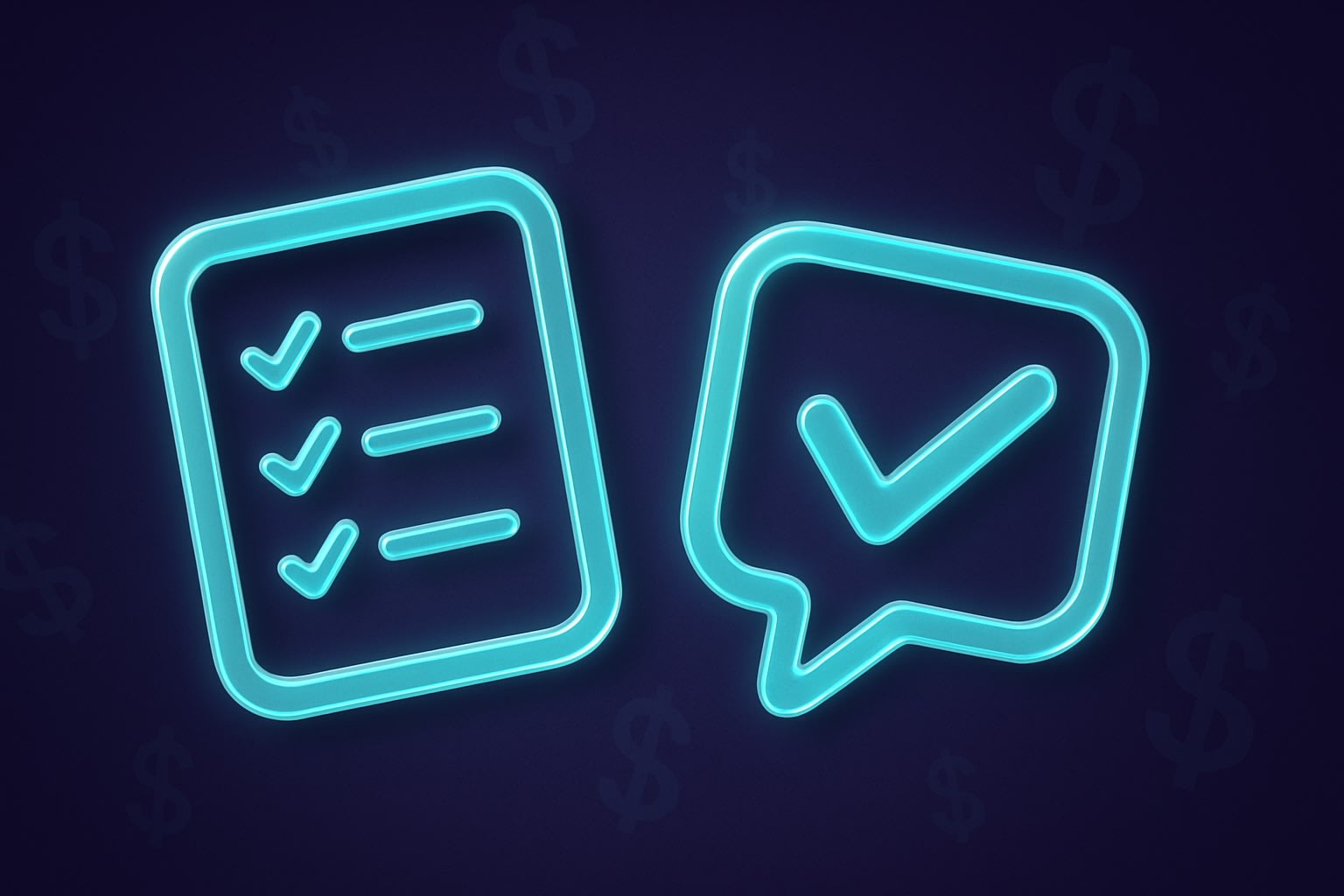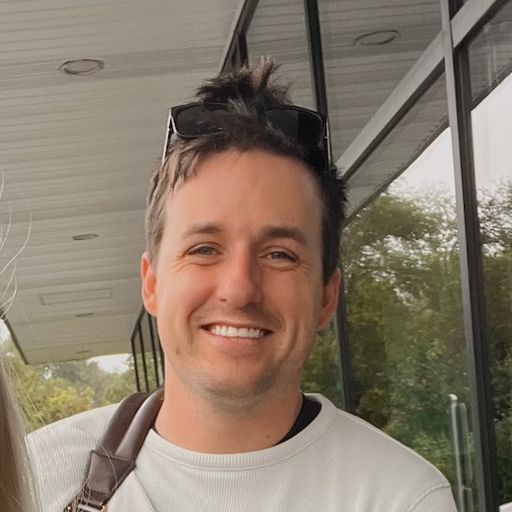People may initially skip converting on your paywall for all sorts of reasons. Some of the more common ones we see at Superwall include:
Sometimes, the price point is either too high, or they want to reinforce that the price is worth it by using the app first.
They simply want to use the app a little, and make sure it meets their expectations.
Or, maybe they aren't initially willing to pay, but they may change their mind later.
Of course, that list is far from exhaustive, but if you can start to pin down why a user didn't convert, you can start to tailor your paywalls more effectively. For example, if you know that the user found the price too high, then you can turn around and offer a discount of some kind.
We built surveys into paywalls for this exact reason. When you associate a survey to a paywall, you can ask a few questions when the user closes the paywall (i.e. they don't convert) or when they did convert:
A survey presenting when a paywall is dismissed.
This opens up several interesting flows, such as being able to show a paywall based on a response. That's our focus here. I'll show you a quick example of how you could offer a discount to someone who indicated the price was too high on a survey response.
Take out the guesswork using surveys
First, you'll need to attach a survey to a paywall: Open the paywall editor -> Click "Surveys" in the left sidebar -> Under "Close Survey" -> Select a survey":
In the image above, I attached a survey I made ahead of time to show once the the user dismisses a paywall. If you want, you can create and customize as many surveys as you need. Simply visit your Superwall dashboard, and choose "Surveys" from the left sidebar:
With your surveys set and associated to a paywall, we'll make sure they show up next using a campaign.
Presenting paywalls based off of survey responses
Superwall has a special placement for when a survey response occurs, it's called survey_response. It works like any other placement, which means creating a campaign just for survey responses is trivial. Simply add the survey_response, pick a paywall to show, and you're done! I should note that you can add this placement to an existing campaign, but personally, I like it separated out into its own campaign:
In this campaign, I've added a paywall that shows up with a discounted offer when a survey response is triggered. Now, that's fairly broad, so we could add an audience filter so that this paywall only shows up when the response to the survey was "Too expensive":
Seeing it in action
Now, anytime a user sees a paywall and declines it, our survey appears. Then, if the response was "Too expensive", we'll show a paywall that offers a discount:
A full, working example.
At Superwall, we've seen this exact flow boost conversions significantly. And remember, you can tailor a specific paywall to any survey response. Or, simply show the same one for any. It's all up to you, and Superwall gives you the flexibility to create the exact setup and targeting you want based off of surveys.
Wrapping up
At Superwall, we've always said that showing the right paywall, to the right people, and at the right time is critical to converting. That's what the Superwall platform is built to do. Setting up surveys is quick, easy, and - best of all - requires no app updates if you've already integrated our SDK. Give it a try today, and even if you don't show a paywall from a survey response, you can start to learn why people are dropping off from viewing the survey results.
Happy converting, and get started with a free Superwall account today if you haven't already!